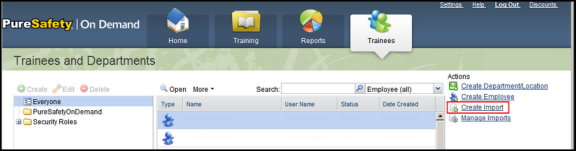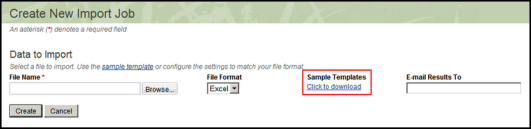Business account administrators can import employee data into On Demand, which reduces the manual process of recording employee demographic information. You can use the Employees import template to create an import file.
-
Create an import file.
-
Import the data.
- Go to the Trainees tab, and click the Create Import link.
- Click the Browse button and locate the import file you created. The file path and name display in the File Name field on the Create New Import Job screen.
- Enter the e-mail address of the person to whom the import results should be sent.
- Click the Create button.
- Go to the Trainees tab and verify that all the data has been imported correctly. If any data was not imported correctly, contact Customer Support.